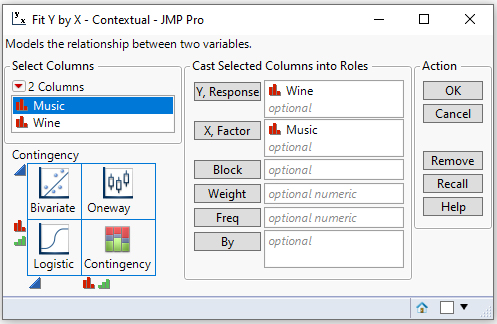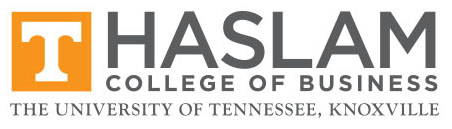
JMP Tutorial:
Chi Square Test for Two-Way Table
Click the link below and save the
following JMP file to your Desktop:
Now go to your Desktop and double
click on the JMP file you just downloaded.
This action will start JMP and display the content of this file:
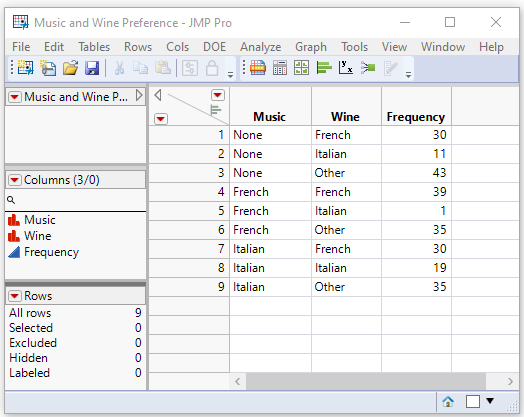
Click on the Analyze menu,
select Fit Y by X.
Click the Wine column, then click Y,
Response.
Click the Music column, then click X, Factor.
Click the Frequency column, then click Freq.
You should now see:
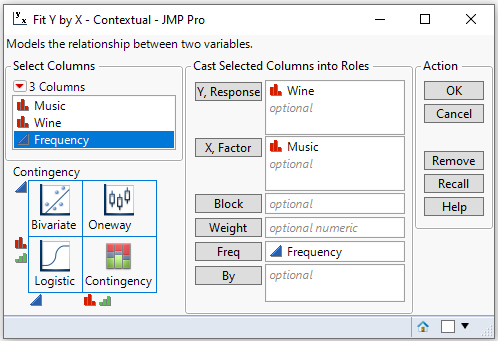
Click OK.
The following output results.

The statistics inside each cell in
the Contingency Table are the default values. These statistics can be
hidden and/or other statistics can be displayed. For example, in addition
to the actual cell counts, it can be useful to look at the expected
cell count and the contribution of each cell to the Chi Square statistics.
Click on the red down arrow next to Contingency Table and uncheck Total%,
Col%, and Row%. Leave the check next to Count.
Add check marks next to Expected and Cell Chi Square, as shown
below:
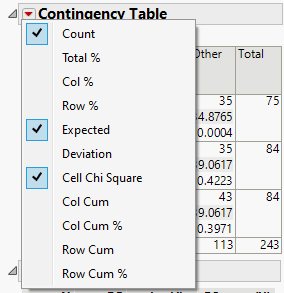
You should see:
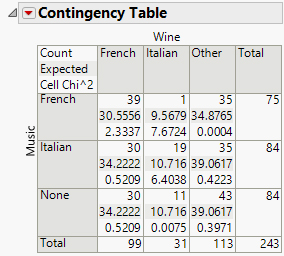
Note: If you data are "unaggregated," such as 243 rows of the following:
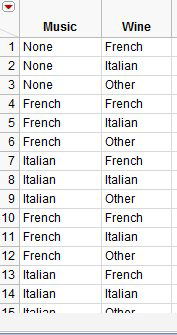
All the above instructions apply,
except you place nothing in the Freq text box like this: